Recently I did a session at Georgia State University where I walked students on how to create and deploy a basic website using GitHub Pages to showcase their work, resume, or startup idea. I promised the students that I would do a write up on the steps we went over, how to take it to the next steps, and put it online. So that is what this post is.
Create a GitHub Account
Head on over to GitHub and either sign in or create an account.
If you are a student use your .edu email address so you can leverage their student
developer pack and get free perks later.
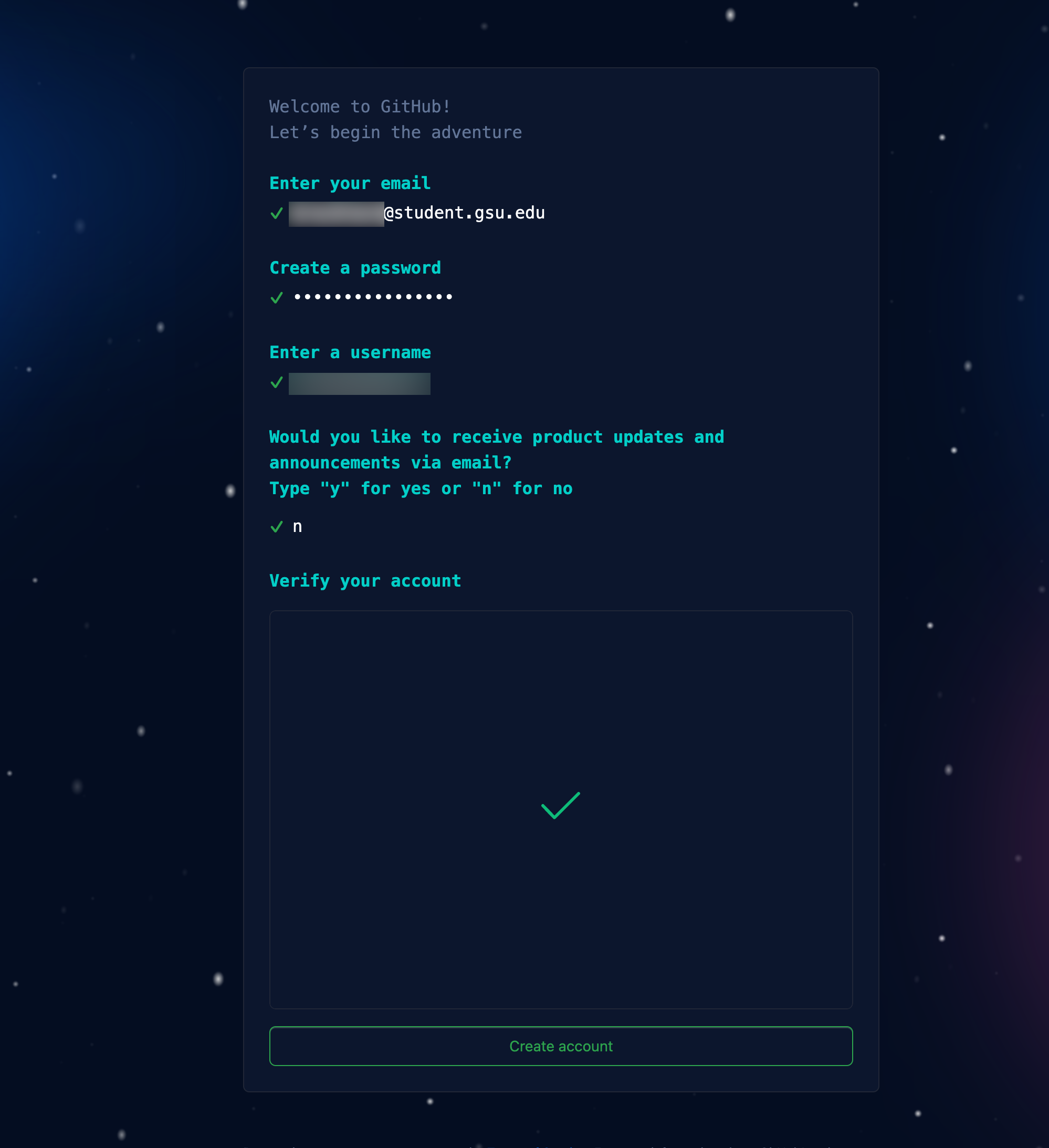
Create the repo
After you have signed up, head on over to your repos and create a repo
with username.github.io as the repo name. For example, mine is brockneedscoffee.github.io,
ensure it it set to Public, and that you initialize with a README.md file.
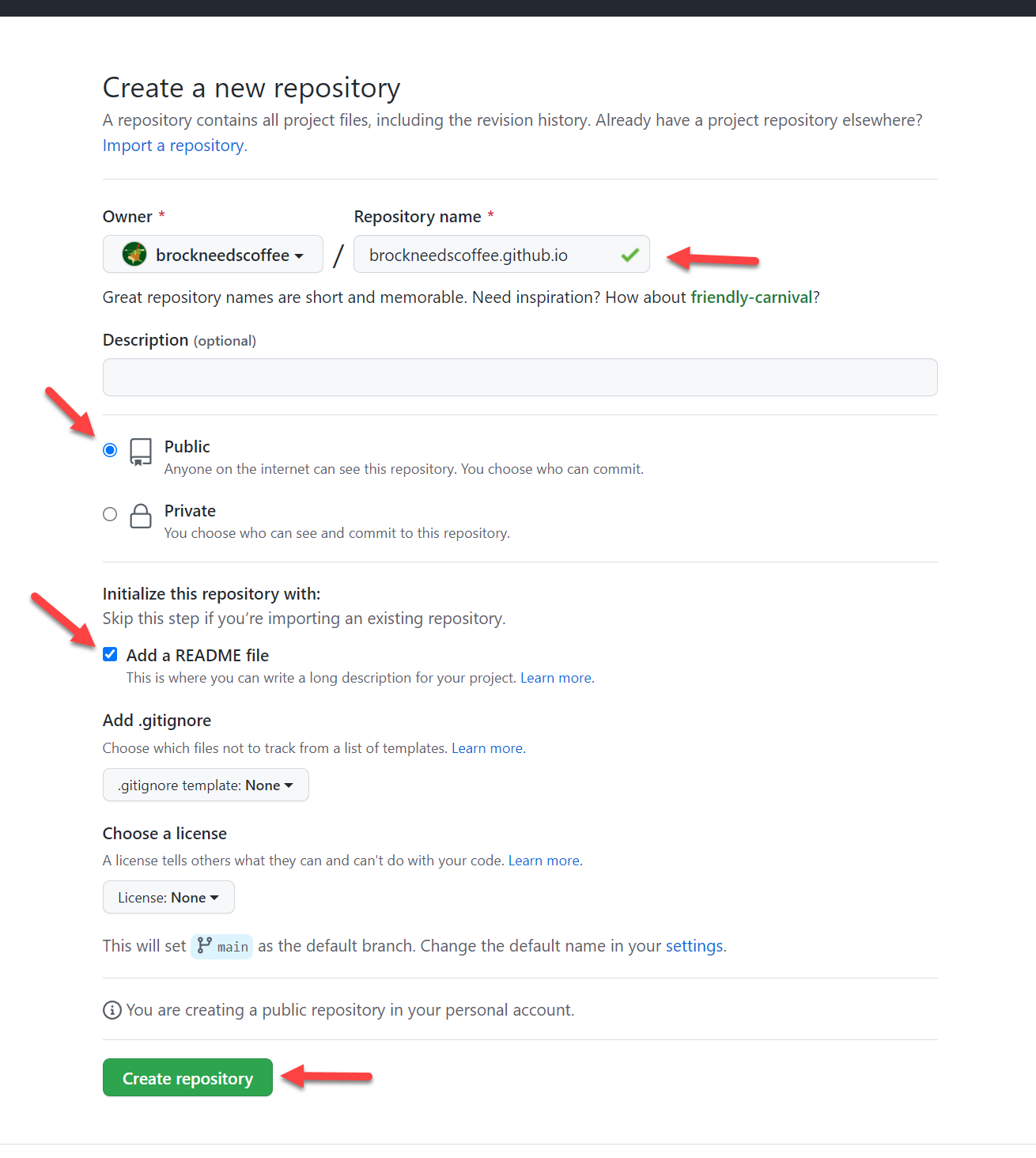
Next, click settings and on the left navigation menu look for pages and click that. You will see a message that your site is live, click visit site to see your page.
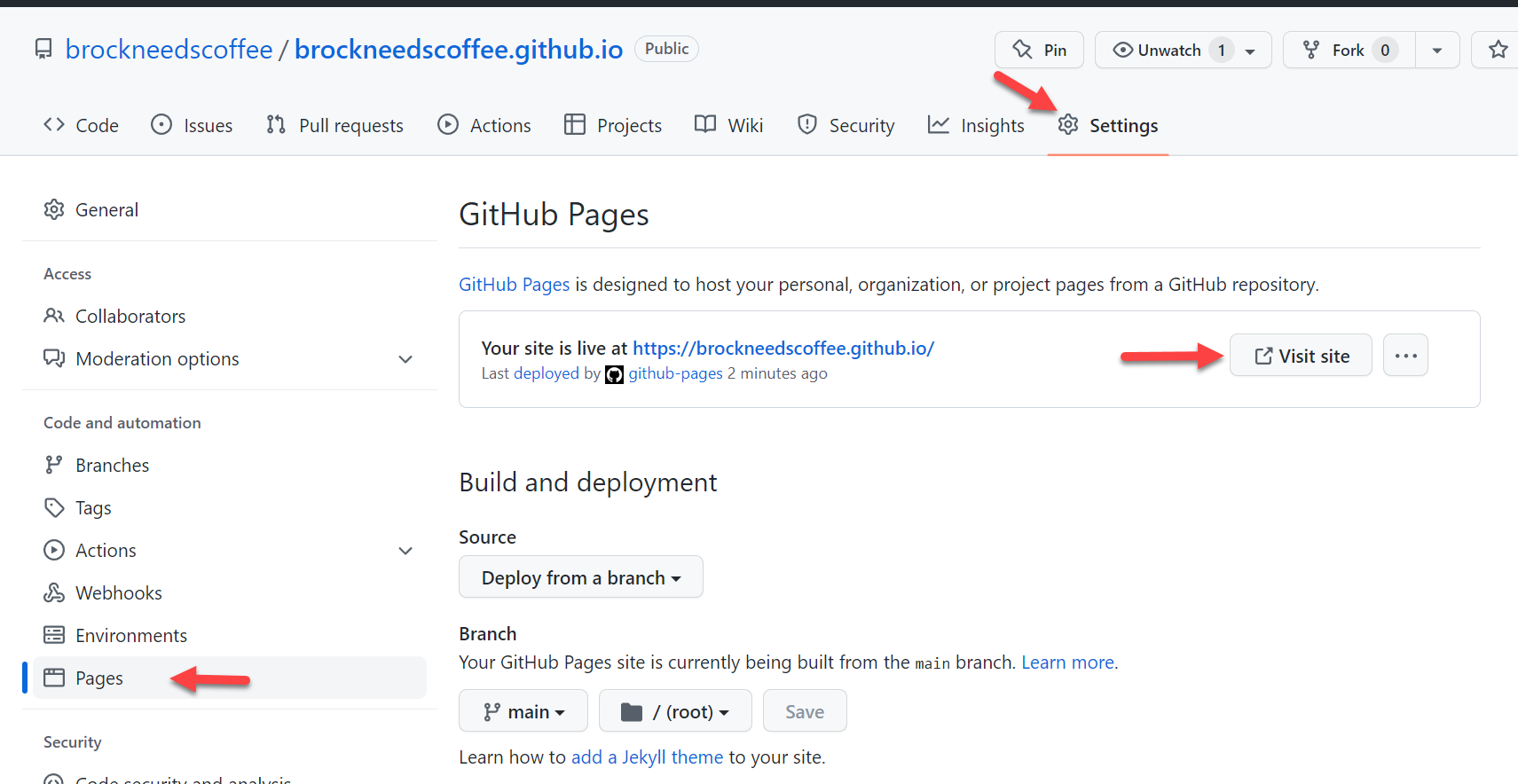
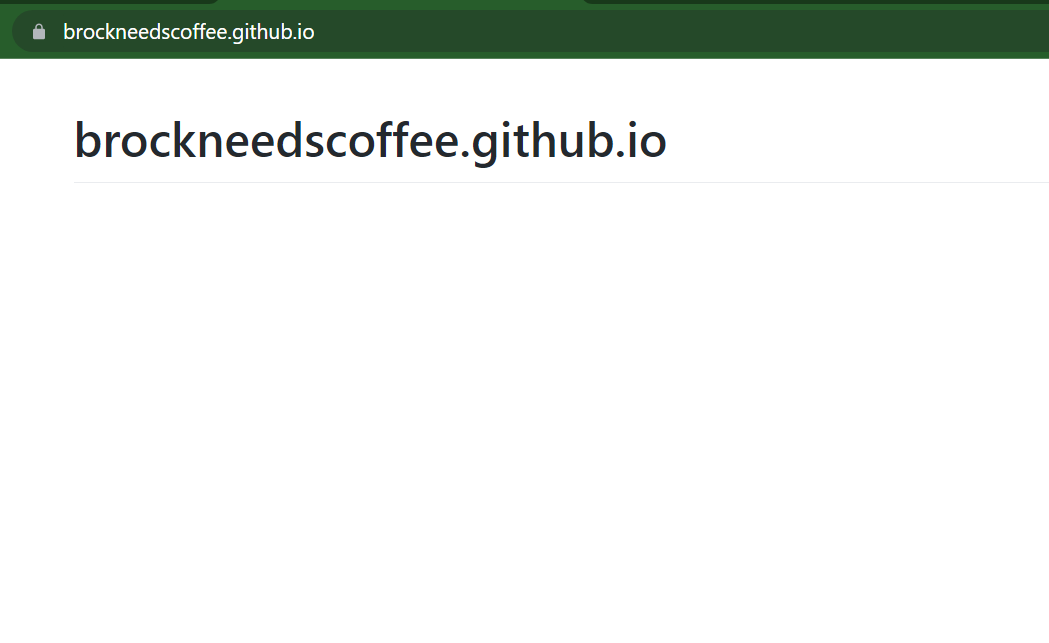
GitHub used what is called GitHub Actions, to take your content and deploy it to the internet. You can look more into what occurred by clicking the Actions tab.
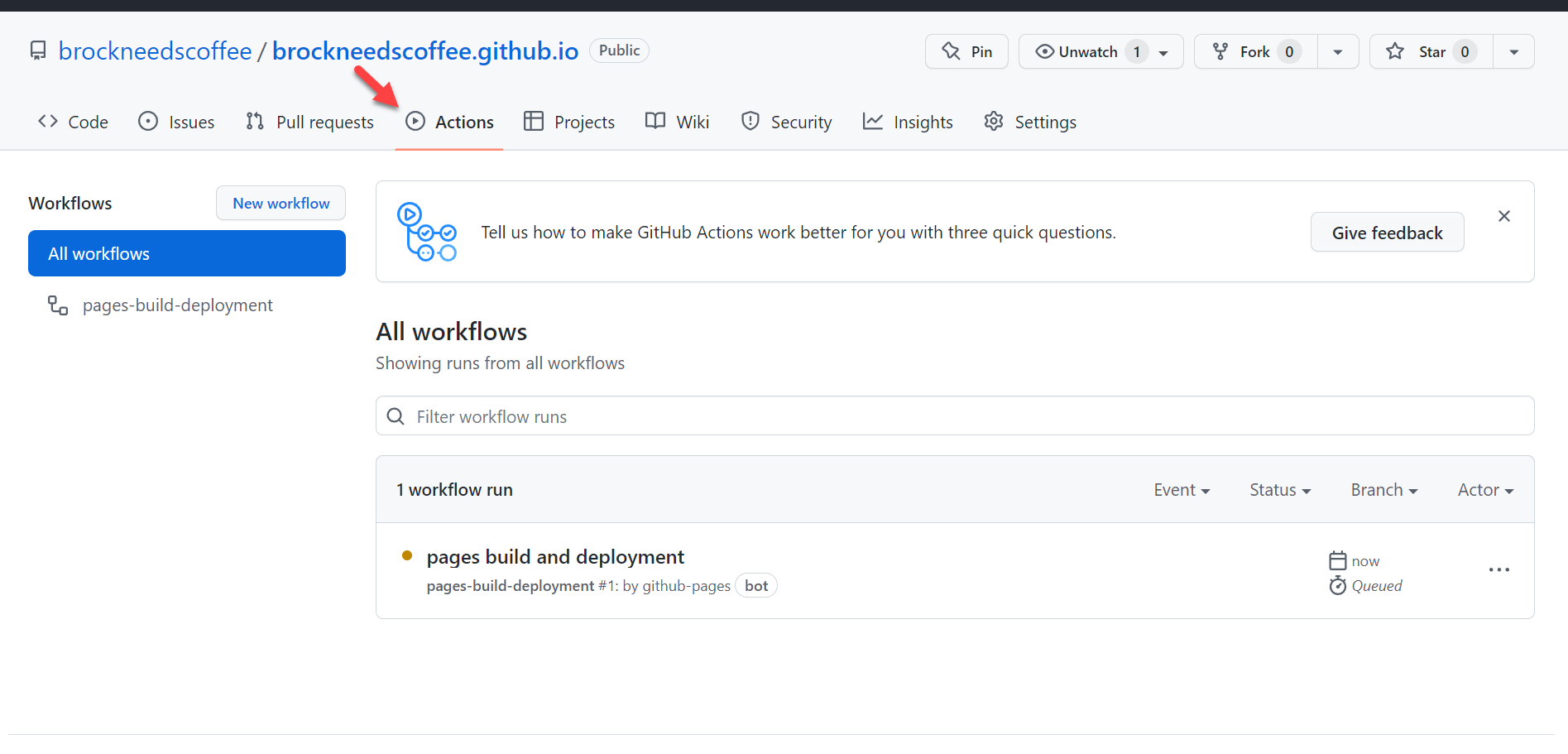
You can look specifically into each step for the action by clicking on the workflow and each step within it.

Edit the page
Now it is time to edit your site. Click the code tab. Once there type . on your
keyboard. This will open a web editor.
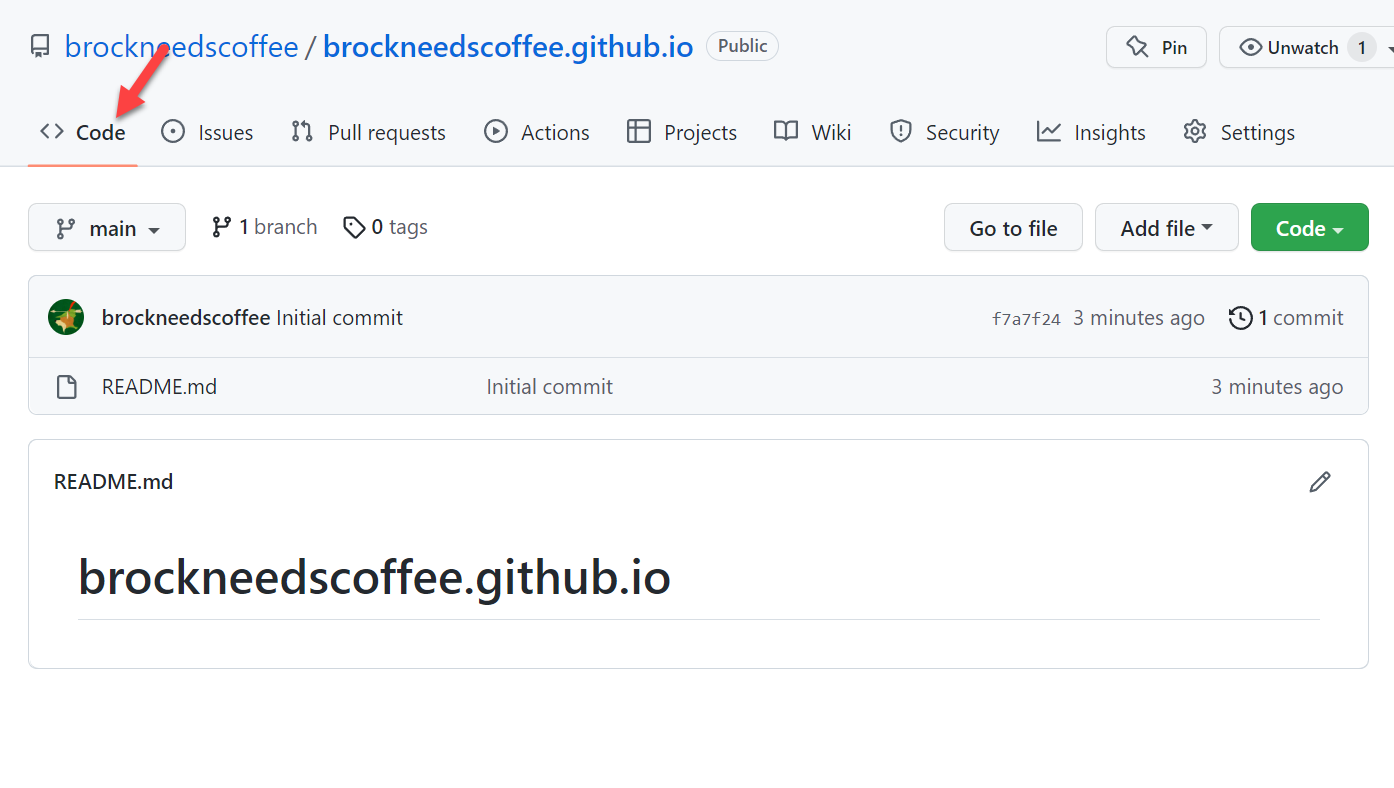
Once you are in the editor, look for the README.md file on the left side. Make
whatever changes you want. For mine I put:
Hi! My name is Brock Davis and I am a Software Development Manager at Amazon Web
Services!
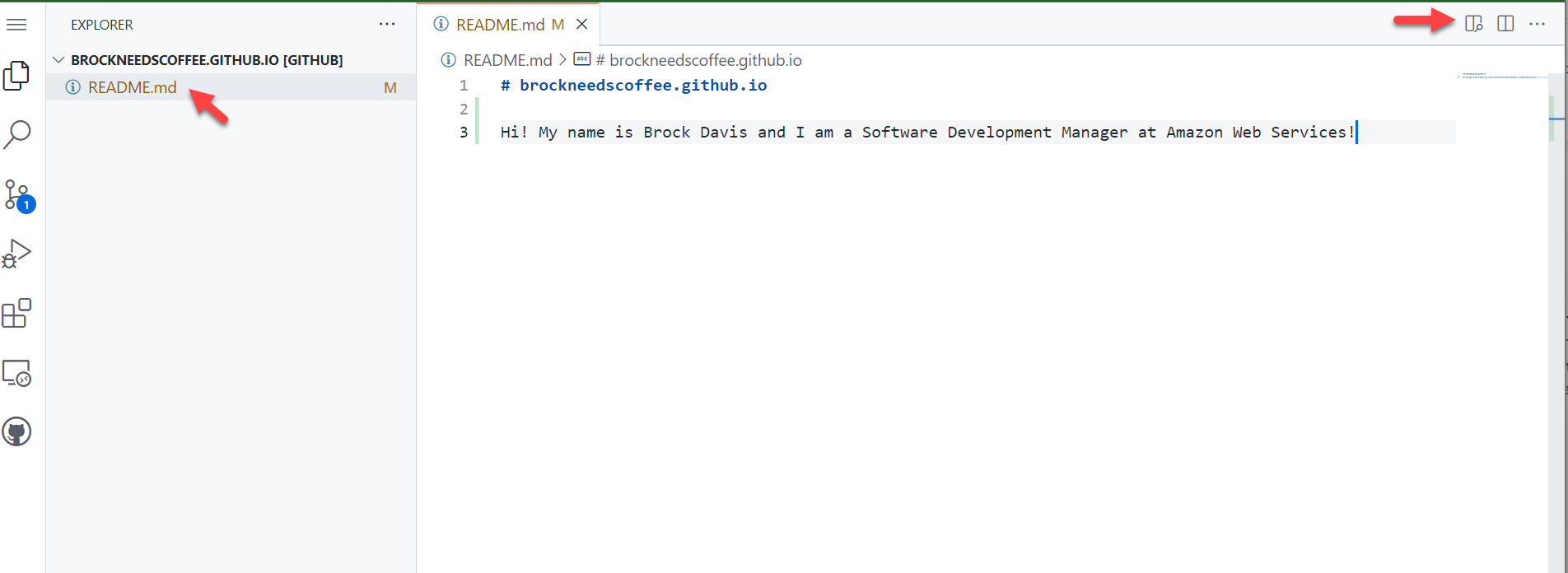
Now you want to commit the change. Click the branch icon on the left side, you
should see a 1 on it. Then click the plus icon next to the README.md file to
add your file to the commits
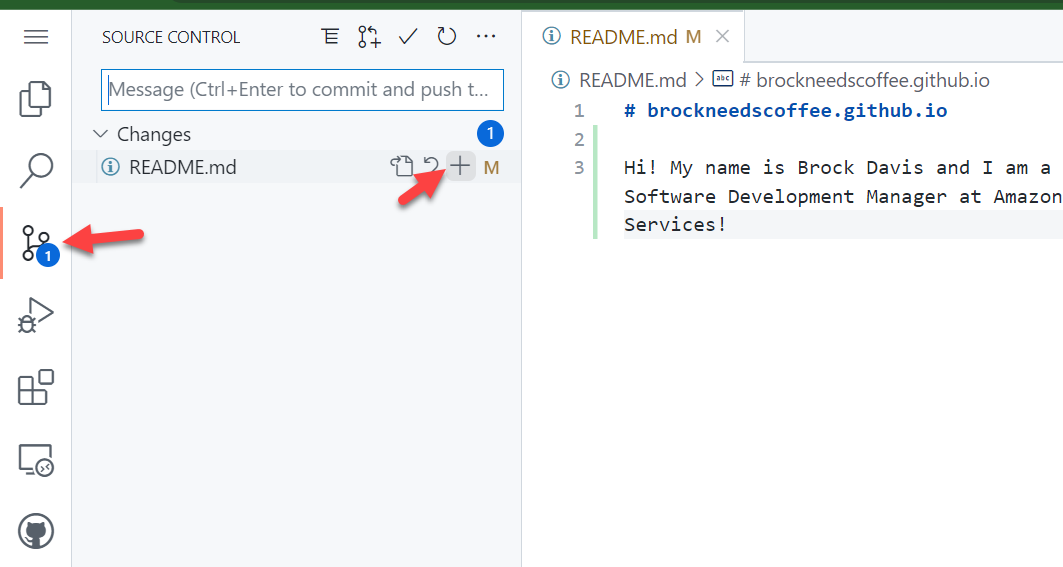
Now input a commit message, I put initial change then click the check icon above
that to push your changes
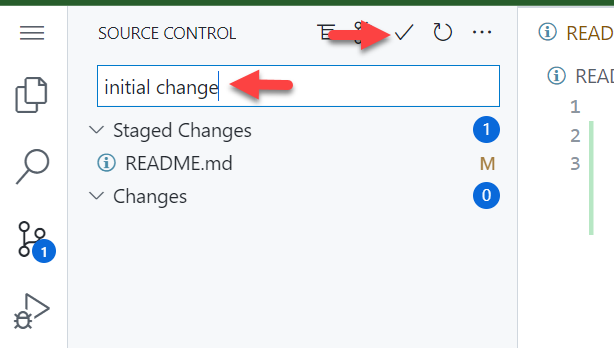
This will trigger another run of the GitHub Action. Once it is complete, you can visit your site again and you should see the changes
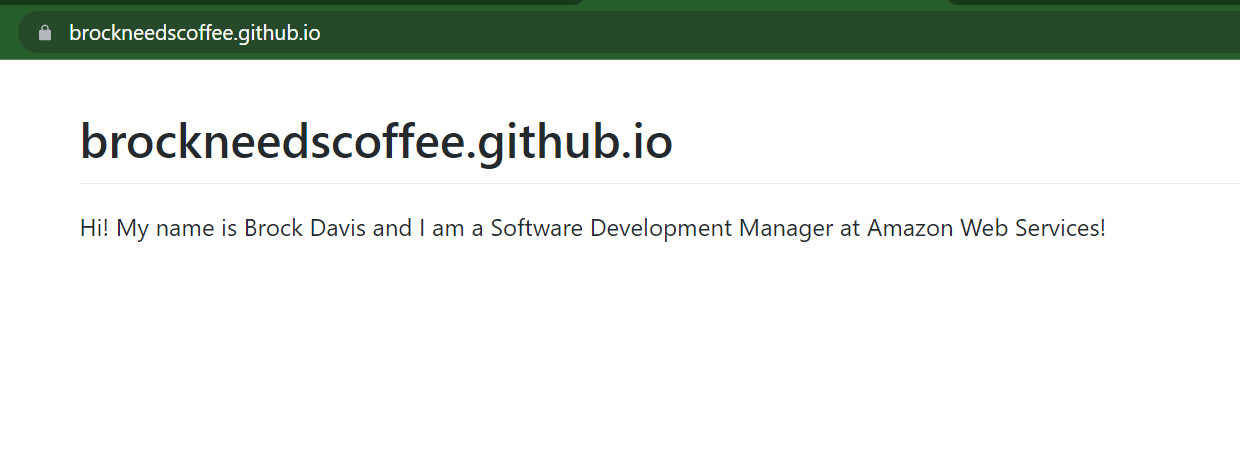
Now let's add some additional details to the README.md file and commit those changes
like we did above. It is a markdown file and if you need assistance on the syntax,
you can checkout this cheat sheet.
I added my resume to the file as seen below
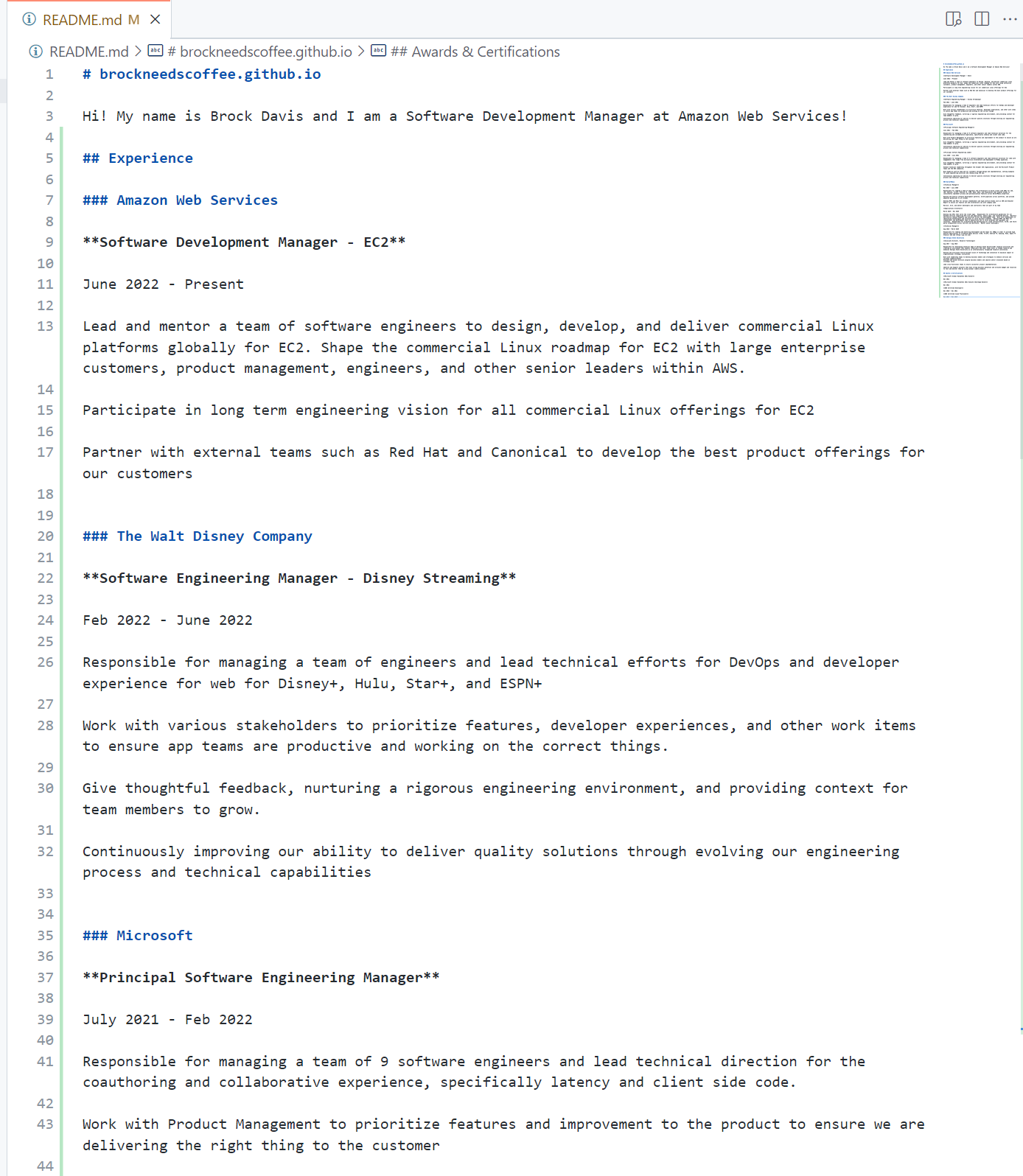
Once I commit my changes and push them, within a few minutes I should see the changes on my site
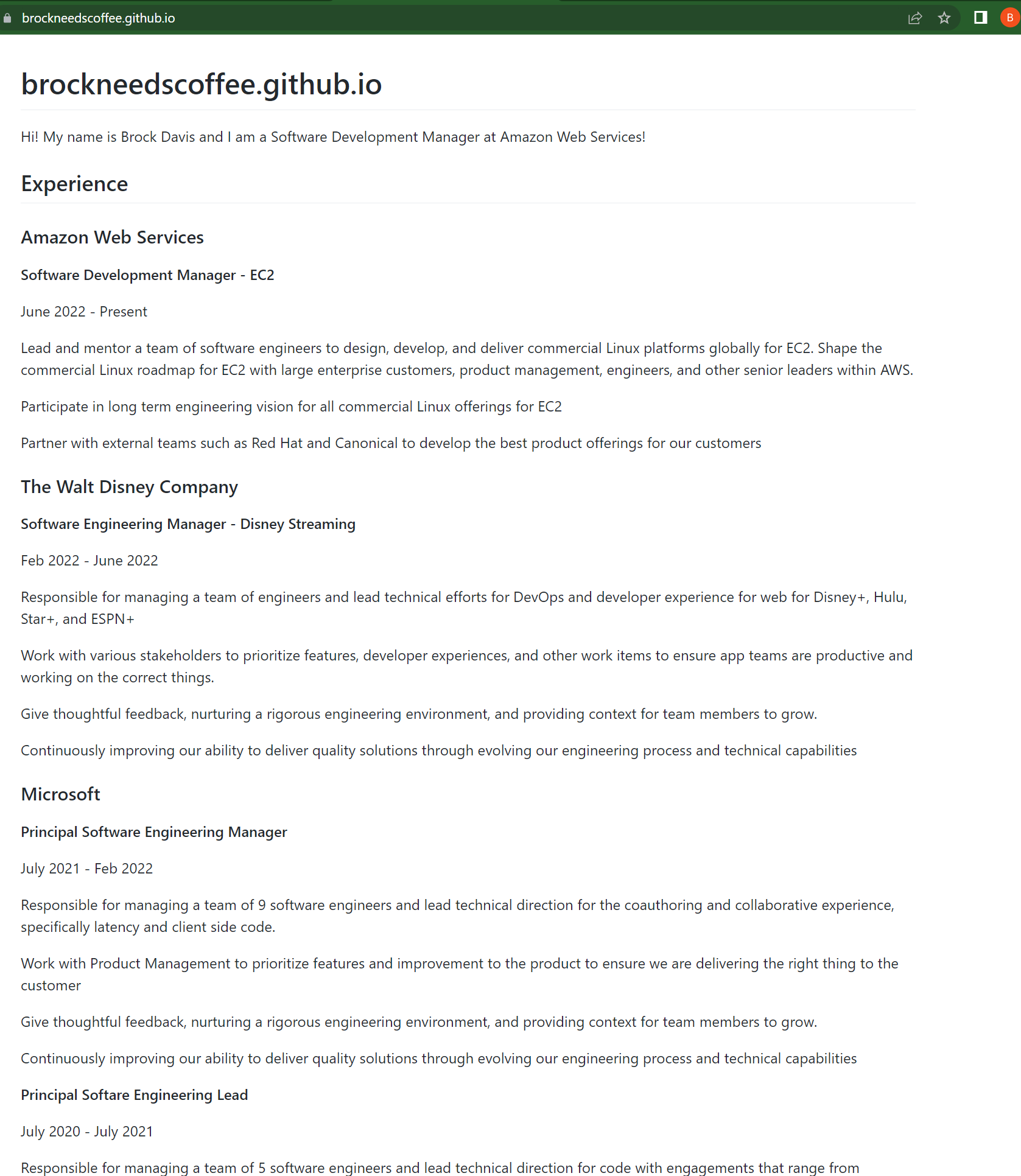
Take it to the next level
At the end of the day, all the GitHub action is doing is taking the contents of your
repo and publishing it. It is looking for either a README.md file or index.html.
So next try using things like Bootstrap
or some other framework to style and create a custom index.html file to make your
site your own.